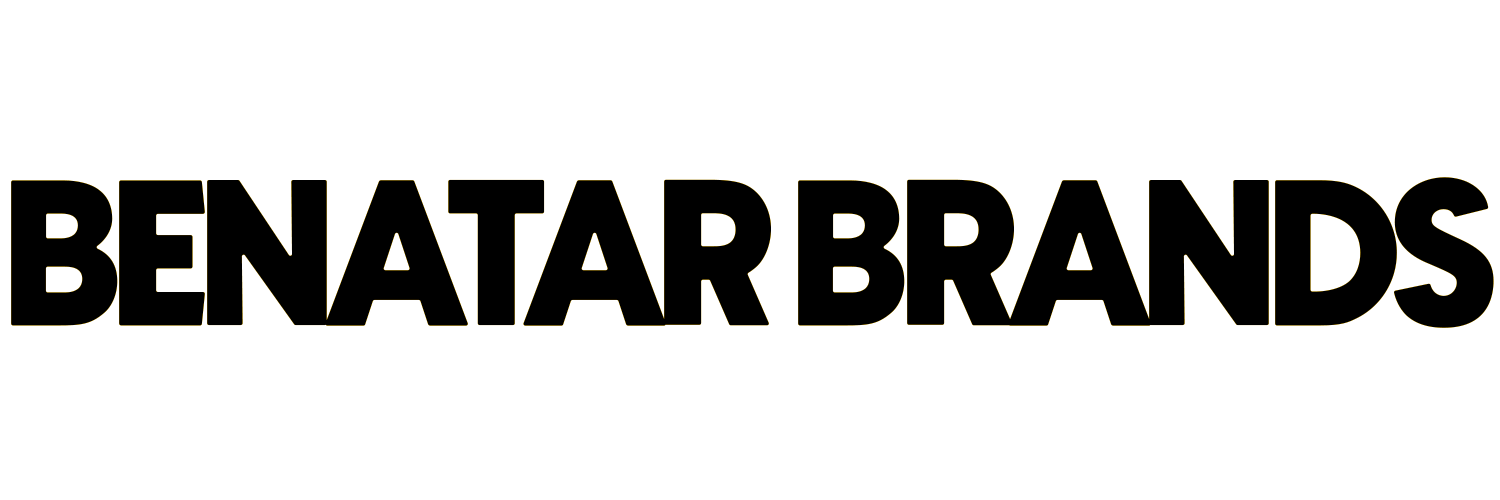A Beginner's Guide to Using Notion - Productivity
Notion is a productivity tool that has become increasingly popular for its versatility in managing personal and professional tasks. From note-taking to project management, Notion offers a one-stop-shop for organizing every aspect of your life. In this beginner's guide, we'll explore the essential features of Notion and how to use them to optimize your productivity.
What Is Notion?
Notion is a powerful all-in-one workspace that enables users to organize their lives in a more efficient and effective way. With Notion, users can create to-do lists, notes, databases, and even personal wikis, all within a single interface. The platform is highly customizable, allowing users to tailor their workspace to their unique needs.
Getting Started with Notion
Notion is available on a variety of devices, including web browsers, iOS, Android, macOS, and Windows. The platform is free to use, and you can create an account in just a few minutes. Once you've created an account, you can start building your workspace by creating pages and adding content.
1. Creating Pages
Pages are the foundation of Notion. They can be used to store information, create to-do lists, or even build complex databases. To create a page, click on the "+" button in the top-left corner of the screen and select "Page." From there, you can choose from a variety of templates to get started.
2. Adding Content
Notion allows you to add a wide range of content to your pages, including text, images, videos, and files. To add content, simply click on the area of the page where you want to add it and start typing. You can also drag and drop files from your computer directly into Notion.
3. Creating Databases
One of the most powerful features of Notion is its ability to create databases. Databases allow you to store information in a structured way and make it easy to search and filter. To create a database, click on the "+" button and select "Database." From there, you can choose from a variety of templates or create your own custom database.
4. Using Templates
Notion offers a wide range of templates to help you get started quickly. Templates are pre-built pages or databases that you can customize to your needs. To use a template, click on the "+" button and select "Templates." From there, you can browse through the available templates and select the one that best suits your needs.
5. Collaborating with Others
Notion makes it easy to collaborate with others. You can share pages or databases with other users, and you can also assign tasks and add comments to pages. To share a page or database, click on the "Share" button in the top-right corner of the screen and enter the email address of the person you want to share it with.